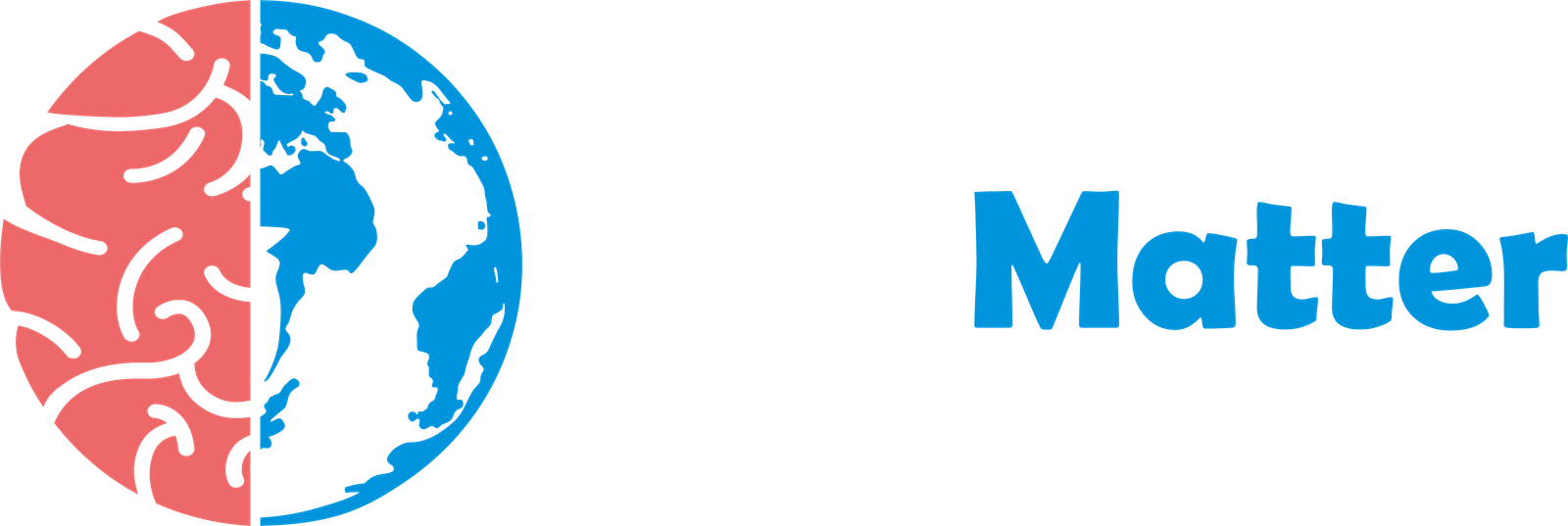The Samsung Galaxy S20 Plus, released in 2020, was a powerhouse of a phone packed with cutting-edge technology. While its impressive camera system and vibrant display were widely touted, the S20 Plus also harboured a treasure trove of hidden features waiting to be discovered. This article delves into the Samsung Galaxy S20 Plus hidden features list 2020, revealing the secrets that could enhance your mobile experience.
Optimizing Display and Performance of Samsung Galaxy s20 Plus Hidden Features List 2020:
Beyond the stunning 120Hz refresh rate, the S20 Plus offered granular control over display settings. Dive into the settings to fine-tune color balance, switch between vivid and natural screen modes, and even activate a blue light filter for comfortable nighttime use. One often overlooked feature is the ability to change the screen resolution. While the Quad HD+ resolution offers stunning clarity, switching to FHD+ can save battery life without a significant visual compromise.
Performance tweaks were also hidden within the Developer Options menu. While intended for developers, these options allowed advanced users to adjust animation scales, window transition scales, and other parameters to fine-tune the responsiveness of the phone. However, proceed with caution in this menu, as incorrect settings can lead to instability.
Mastering the Camera and Photography:
The S20 Plus boasted a versatile camera system, and its hidden features extended beyond the standard shooting modes. Single Take, a highlight of the camera app, captured multiple photos and videos simultaneously, offering a variety of perspectives and formats. Hidden within the camera settings were options for customizing shutter speed, ISO, and white balance in Pro mode, giving photographers granular control over their shots. Furthermore, features like Super Slow-mo and 4K video recording at 60fps were easily accessible, but often overlooked by casual users.
Enhancing Productivity and Convenience:
Samsung galaxy s20 plus hidden features list 2020 was offered to boost productivity. Samsung DeX, a powerful feature, transformed the phone into a desktop-like experience when connected to an external monitor. This allowed for multitasking and a more traditional computer interface. Link to Windows integration allowed seamless sharing of photos and messages between your phone and PC. Within the settings, you could also find options for customizing the Edge Panels, providing quick access to apps, contacts, and tasks. One-handed mode, often tucked away in the settings, made the large screen more manageable with a single hand.
Personalizing Your Experience:
The S20 Plus allowed for extensive personalization. Beyond changing wallpapers and themes, users could customize the Always On Display (AOD) with different clock styles, images, and information. The Bixby routines feature allowed for automating tasks based on time, location, or other triggers. For example, you could set your phone to automatically switch to Do Not Disturb mode when you arrive at work. The Secure Folder provided a private space for storing sensitive files and apps, adding an extra layer of security.
Unlocking the full Potential of Samsung Galaxy s20 Plus Hidden Features list 2020:
The Samsung Galaxy S20 Plus was a feature-rich device, and these hidden features only scratched the surface of its capabilities. By exploring the settings and experimenting with different options, users could unlock the full potential of their device and personalize their mobile experience. From optimizing performance to enhancing productivity and creativity, the Samsung Galaxy S20 Plus hidden features list 2020 offered a wealth of possibilities.
Conclusion:
The samsung galaxy s20 plus hidden features list 2020 was more than just its advertised features. The hidden features discussed in this article provided users with a deeper level of control and customization, allowing them to truly personalize their mobile experience. By exploring these hidden gems, users could unlock the full potential of their device and enhance their productivity, creativity, and overall mobile experience.
Frequently Asked Questions:
Q1: How do I access Developer Options on my S20 Plus?
A1: Go to Settings of phone. Tap on “Build number” repeatedly until you see a message saying “Developer mode has been turned on.” Developer Options will then appear in the main Settings menu.
Q2: How do I use Samsung DeX on my S20 Plus?
A2: You’ll need a USB-C to HDMI adapter or a DeX Station/Pad. DeX will automatically launch, transforming your phone’s interface into a desktop-like environment.
Q3: How do I customize the Always On Display on my S20 Plus?
A3: Go to Settings > Lock screen > Always On Display. Here, you can choose different clock styles, add images, and customize the information displayed.
Q4: How do I enable One-handed mode on my S20 Plus?
A4: Go to Settings and click on advanced features of one-handed mode. You can choose between gesture or button activation.