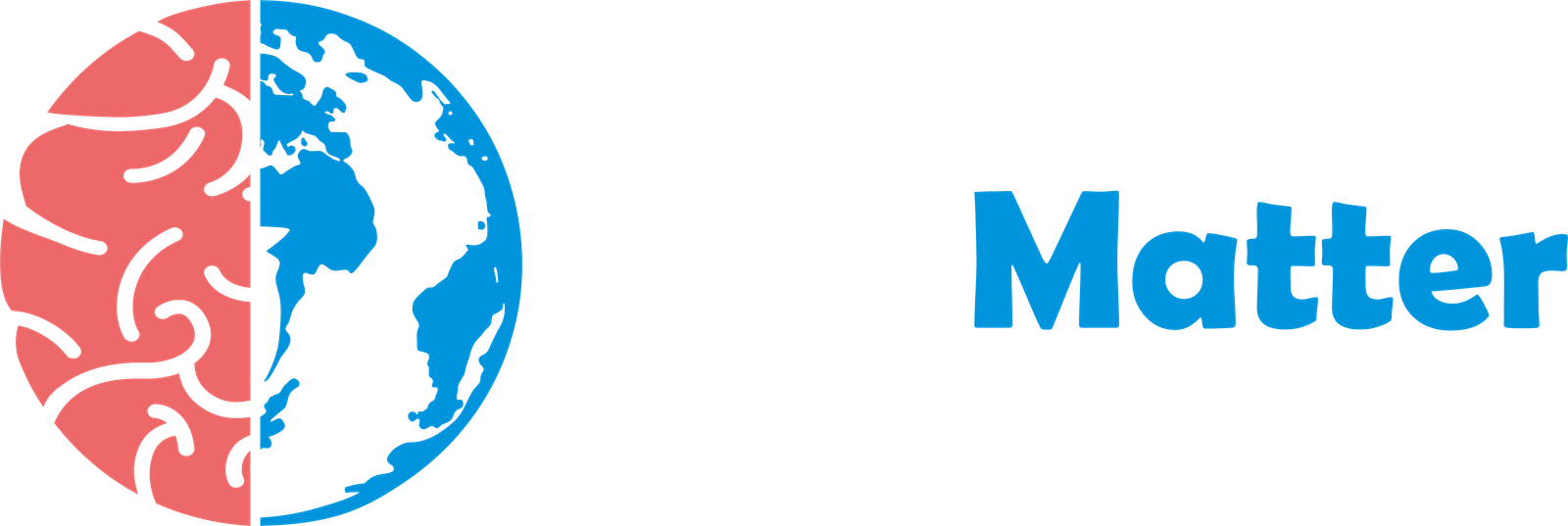A Graphics Processing Unit (GPU) is a vital component in modern laptops, responsible for rendering visuals. Like other electronic devices, it generates heat during operation. However, excessive heat can lead to performance degradation, system instability, and even hardware damage. A GPU 86 degrees laptop is a significant concern and requires attention.
Factors to GPU 86 Degrees Laptop:
Several factors can contribute to running GPU 86 degrees Celsius:
- Heavy Load: Demanding tasks like gaming, video editing, or 3D rendering can push the GPU to its limits, causing it to heat up.
- Poor Thermal Paste: Over time, thermal paste, a substance that conducts heat away from the GPU, can degrade, reducing its effectiveness.
- Clogged Fans: Dust and debris can accumulate on the laptop’s fans, hindering their ability to cool the GPU.
- Insufficient Airflow: Poor ventilation or blocked air vents can restrict airflow, leading to higher temperatures.
- Hardware Issues: In rare cases, a faulty GPU or motherboard can cause excessive heat.
Potential Risks of GPU 86 Degree Laptop:
- Performance Throttling: To protect itself from damage, the GPU may automatically reduce its clock speed and performance, leading to stuttering and lag.
- System Instability: High temperatures can cause the system to crash or freeze.
- Hardware Damage: Prolonged exposure to high temperatures can shorten the lifespan of the GPU and other components.
Tips to Cool Down Your GPU 86 Degrees Laptop:
There are some unique tips to cool down GPU 86 degrees laptop:
- Repaste Your GPU: If your laptop is old, consider reapplying thermal paste to the GPU. This will improve heat dissipation.
- Adjust Power Settings: Lowering the power settings of your GPU can reduce its power consumption and temperature.
- Use a Laptop Cooling Pad: A cooling pad can help dissipate heat from the laptop, especially when used on a soft surface like a bed or couch.
- Underclock Your GPU: Underclocking involves reducing the GPU’s clock speed, which can lower its temperature but also reduce performance.
- Monitor Your GPU Temperature: Use software like MSI Afterburner or HWMonitor to monitor your GPU’s temperature in real-time.
When to Seek Professional Help:
If your GPU temperature consistently exceeds 86 degrees Celsius, even after trying the above solutions, it’s advisable to consult a professional technician. They can diagnose the issue and recommend appropriate solutions, such as replacing the thermal paste or the GPU itself.
Understanding of Safe to Overclock GPU Laptop:
Overclocking has long been a popular practice among PC enthusiasts, allowing them to push the limits of their hardware and achieve higher performance. While it’s commonly associated with desktop PCs, many laptop owners are also curious about overclocking their GPUs.Overclocking involves increasing the clock speed of a hardware component, such as a CPU or GPU, beyond its default settings. This can lead to higher performance, but it also comes with risks.
The Risks of Overclocking a Laptop GPU:
The risks of overlocking a laptop GPU are following:
- Increased Heat: Overclocking generates more heat, which can potentially damage the GPU or other components if not properly managed.
- Reduced Lifespan: Excessive heat and stress can shorten the lifespan of your GPU.
- System Instability: Overclocking can lead to system crashes, freezes, or artifacts in games and other applications.
- Voiding Warranty: Overclocking may void your laptop’s warranty, so proceed with caution.
Is It Safe to Overclock GPU Laptop?
The safe to overclock gpu laptop depends on several factors:
- Laptop Design: Some laptops are better suited for overclocking than others. Look for models with good cooling solutions and robust power delivery systems.
- GPU Model: High-end GPUs with advanced cooling solutions and power delivery systems are generally more overclockable.
- Your Technical Skills: Overclocking requires a good understanding of hardware and software. If you’re not comfortable with the process, it’s best to leave it to experienced users.
How to Overclock Your Laptop GPU Safely?
If you decide to safe to overclock gpu laptop follow these guidelines:
- Research Your Laptop: Learn about your laptop’s specific cooling system and power limits.
- Use Reliable Overclocking Software: Use reputable software like MSI Afterburner or EVGA Precision X1 to monitor and adjust clock speeds and voltages.
- Start with Small Increments: Increase the clock speed and voltage gradually, testing the stability of your system after each adjustment.
- Monitor Temperatures: Use software to monitor GPU temperatures and adjust the overclock settings accordingly.
- Invest in a Cooling Pad: A good cooling pad can help dissipate heat and improve stability.
- Be Patient and Test Thoroughly: Overclocking is a trial-and-error process. Don’t rush, and test your system extensively to identify the optimal settings.
Conclusion:
A GPU 86 degrees laptop is a clear indication that your laptop’s cooling system is struggling. By understanding the underlying causes and implementing effective cooling solutions, you can mitigate the risks associated with high GPU temperatures and ensure the longevity of your laptop. Safe to overclock GPU laptop can be a rewarding experience for those who are willing to take the risks. By following the guidelines outlined in this article and using reliable software, you can safely push the limits of your hardware and enjoy higher performance.
FAQs:
Q1: Can I fix a faulty GPU myself?
While it’s possible to replace a faulty GPU, it’s a complex procedure that requires technical expertise. It’s generally recommended to seek professional help for GPU replacement.
Q2: Is a GPU temperature of 86 degrees Celsius dangerous?
A1: While a GPU temperature of 86 degrees Celsius is not immediately dangerous, it’s still a significant concern. Prolonged exposure to such high temperatures can lead to performance degradation and hardware damage.
Q3: Can I undervolt my laptop GPU to improve stability?
A4: Undervolting involves reducing the voltage supplied to the GPU, which can help lower temperatures and improve stability. However, it may also limit performance gains.