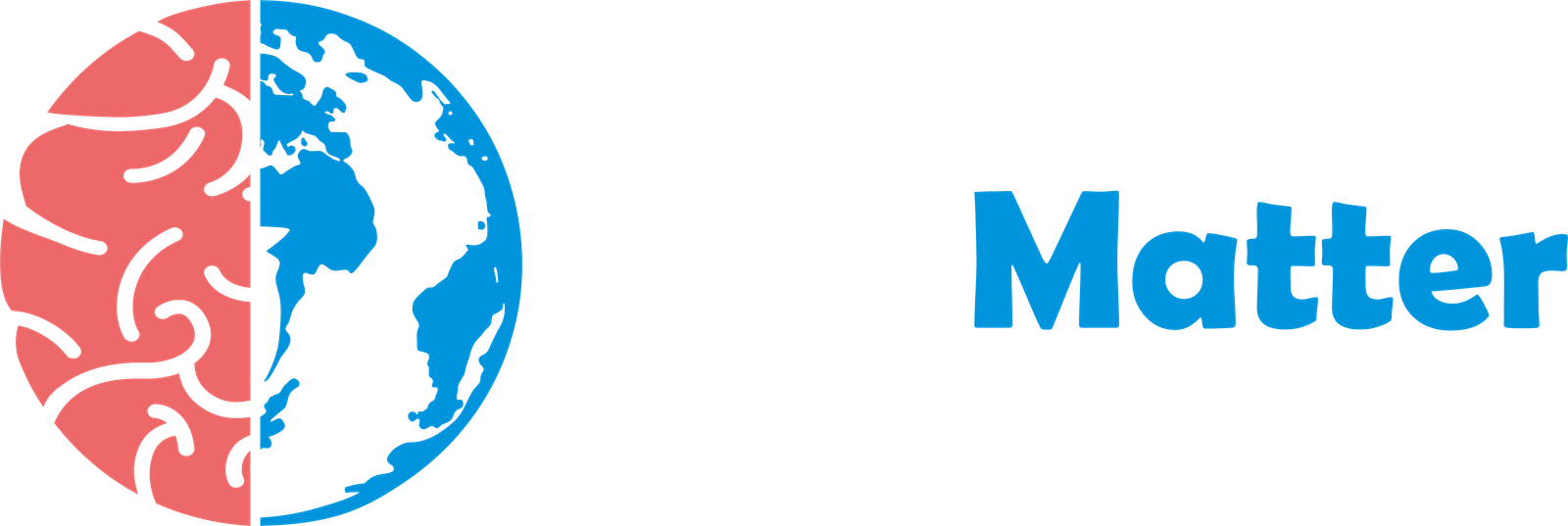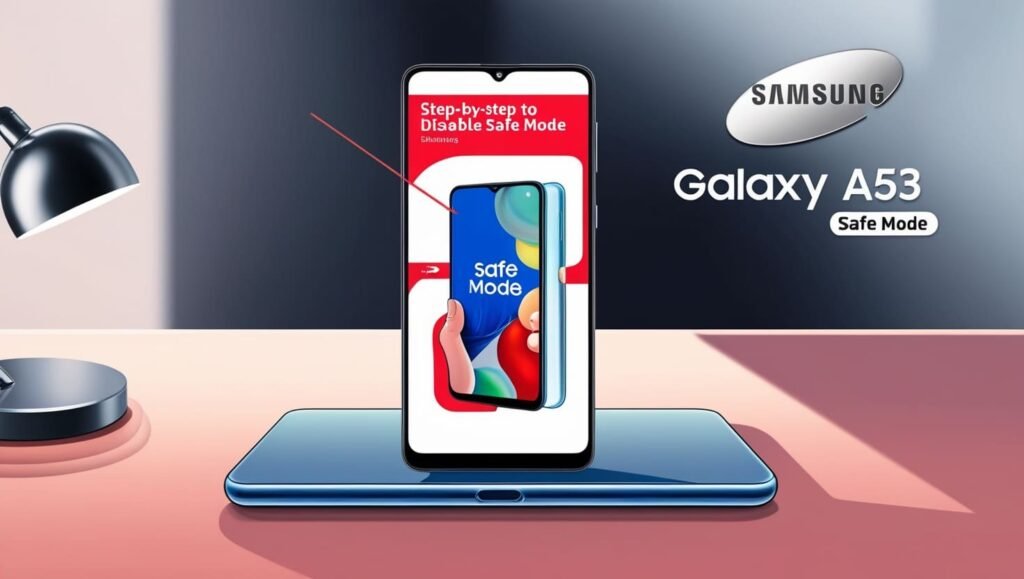Safe Mode on your Samsung Galaxy A53 is a diagnostic tool that allows your phone to run with only essential apps and services. This can help troubleshoot for how to disable safe mode on Samsung Galaxy A53 and issues caused by third-party apps. However, if you’re finished troubleshooting and want to return to normal operation, you’ll need to disable Safe Mode. This article will guide you through the simple steps to disable Safe Mode on your Samsung Galaxy A53.
Steps for How to Disable Safe Mode on Samsung Galaxy A53:
Steps for How to Disable Safe Mode on Samsung Galaxy A53 are the following:
- Power Cycle Your Phone:
- Press and hold the Power button effortlessly until the power options menu appears.
- Tap on Power off or Restart.
- Wait for your phone to completely shut down and then restart.
- Observe Startup:
- During the startup process, carefully observe the screen.
- If you see the words “Safe Mode” displayed in the bottom-left corner of the screen, proceed to the next step.
- If you don’t see “Safe Mode,” your phone is already in normal mode.
- Address the “Safe Mode” Message (If Present):
- If the “Safe Mode” message persists, it means your phone is still in Safe Mode.
- Press and hold the Power button again.
- Tap on Restart or Power off and then Restart.
- Confirm Normal Mode:
- After your phone restarts, carefully check the screen.
- “Safe Mode” should no longer be displayed in the bottom-left corner.
Congratulations! You have successfully disabled Safe Mode on your Samsung Galaxy A53. Your phone should now be operating normally.
Tips for Preventing Future Safe Mode Entries:
Tips for Preventing Future Safe Mode Entries are the following:
- Identify and Uninstall Problematic Apps: If you suspect a specific app is causing your phone to enter Safe Mode, try uninstalling it.
- Update Apps: Regularly update the apps of Samsung a53 through the Google Play Store. Updates often include the fixation of bugs and improvements that can enhance stability.
- Clear App Cache and Data: Clearing the cache and data of apps can sometimes resolve issues and prevent future Safe Mode entries.
Conclusion:
How to disable safe mode on samsung galaxy a53 is a straightforward process. By following the steps outlined in this article, you can quickly return your phone to normal operation and enjoy full access to all its features. Remember to identify and address any underlying issues to prevent future Safe Mode entries.
Frequently Asked Questions (FAQs):
1. What if I cannot disable Safe Mode using the above steps?
If you’re still unable to disable Safe Mode, try performing a factory reset. Note: A factory reset will erase all data on your phone, so back up your important files before proceeding.
2. What are the signs that my phone is in Safe Mode?
The words of “Safe Mode” will be displayed in the bottom-left corner of the screen. Third-party apps will be disabled. You may experience limited functionality on your phone.
3. Can I use all my apps in Safe Mode?
No, you cannot use third-party apps in Safe Mode. Only pre-installed apps and essential system services will function.
4. Is it safe to leave my phone in Safe Mode for an extended period?
It is generally recommended to disable Safe Mode as soon as possible. Leaving your phone in Safe Mode for an extended period may limit its functionality and prevent you from using important apps.