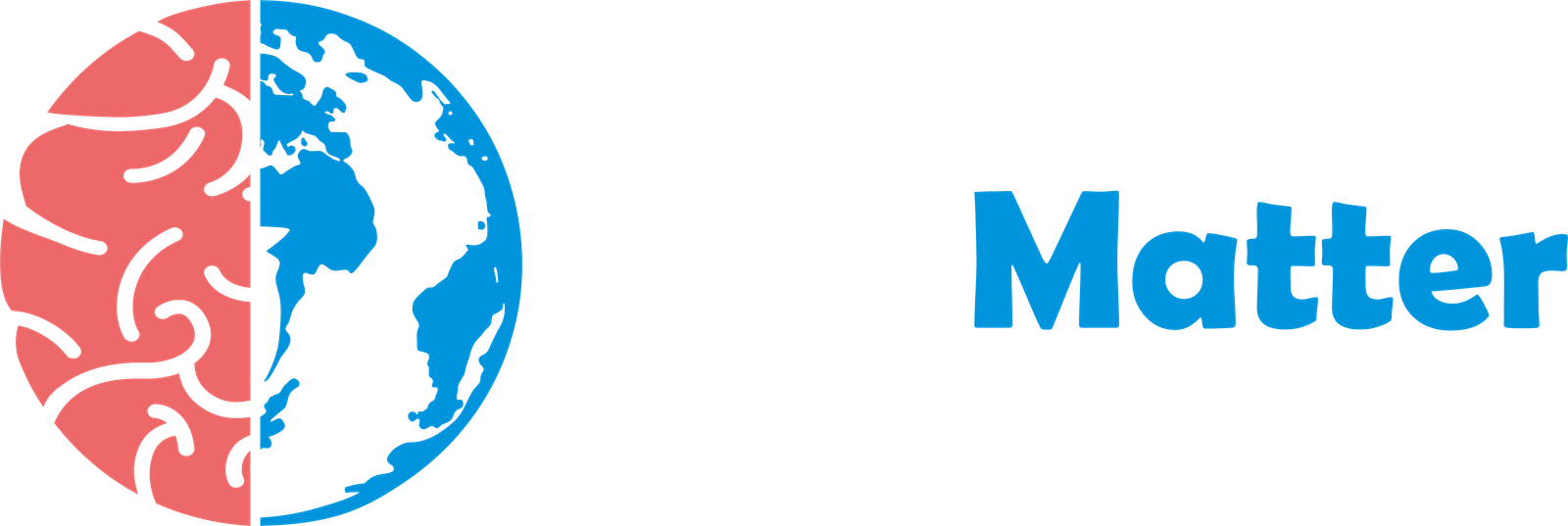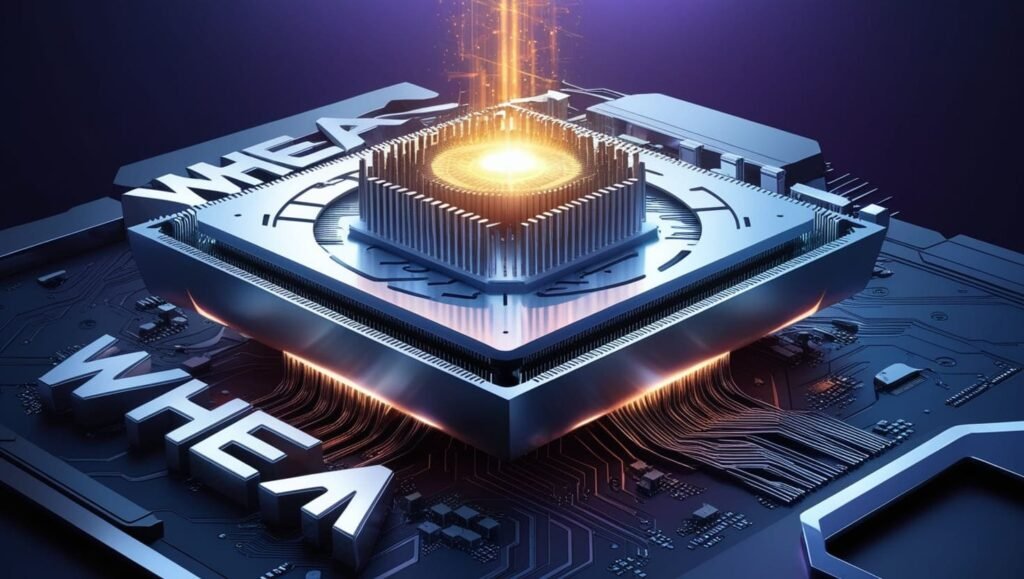A WHEA (Windows Hardware Error Architecture) error, specifically a “Processor Core WHEA” error, indicates a critical hardware failure within your computer’s processor. This error often triggers system instability, crashes, or unexpected restarts. While it might sound alarming, understanding the root causes and potential solutions can help you mitigate the issue. In this piece of writing, here are some tips that can be followed to overcome the processor core WHEA errors. By understanding the causes and taking proactive steps, you can effectively address and prevent Processor Core WHEA errors, ensuring the stability and reliability of your computer system.
Common Causes of Processor Core WHEA Errors:
There are some common WHEA errors which are being detected frequently in a driver. The list is below:
- Overclocking: Pushing your CPU beyond its designed limits can lead to instability and errors.
- Overheating: Extreme heat can damage the processor and trigger WHEA errors.
- Faulty Hardware: A defective processor, motherboard, or RAM can be the culprit.
- Outdated Drivers: Outdated or corrupted device drivers can interfere with hardware communication.
- Power Supply Issues: Improper and insufficient power supply can affect the processor’s stability and reduce the performance.
- Software Conflicts: Incompatibility or conflicts between software programs can sometimes lead to hardware errors.
Troubleshooting and Solutions Processor Core WHEA Errors:
There is a list of some common WHEA troubleshooters and their solutions:
- Check for Overclocking:
- If your CPU has been overclocked, revert to default settings.
- Use tools like CPU-Z or HWMonitor to monitor CPU temperature and voltage.
- Monitor Temperature:
- Keep checking on temperature by adequate cooling with proper airflow and clean fans.
- Consider using thermal paste to improve heat dissipation and to have a proper controlled temperature of the system.
- Utilize software like Core Temp or HWMonitor to track temperatures.
- Test Hardware:
- Run diagnostic tests for the CPU, RAM, and motherboard to identify faulty components.
- Use tools like MemTest86+ for RAM testing.
- Update Drivers:
- Keep your chipset drivers and Windows updates current.
- To keep your drivers up-to-date, check the manufacturer’s website for the latest drivers.
- Check Power Supply:
- Check power supply regularly and ensure your power supply unit (PSU) is sufficient for your system’s components.
- Try to switch to an upgraded and more powerful PSU if necessary.
- Troubleshoot Software Conflicts:
- Temporarily disable or uninstall recently installed software.
- To detect software conflicts, perform a clean boot to isolate software-related issues.
- Check Event Viewer:
- The Windows Event Viewer can provide detailed information about the WHEA error, including error codes and timestamps.
Preventing Future WHEA Errors:
- Regular Maintenance: Keep your system clean and dust-free to prevent WHEA errors.
- Monitor Hardware Health: Use tools to track temperatures, voltages, and fan speeds.
- Avoid Extreme Overclocking: moderate overclocking can be safe, but excessive overclocking can lead to instability.
- Update BIOS and Drivers: Stay up-to-date with the latest firmware and software.
- Proper Power Supply: Ensure your PSU can handle the power demands of your system.
Conclusion:
Processor Core WHEA errors interrupt the regular and proper functionality of computer systems motherboards, CPUs, and other hardware of the device. Extreme heat can damage the processor and trigger WHEA errors. Incompatibility or conflicts between software programs can sometimes lead to hardware errors. If there is no power supply, it can affect greatly the processor’s performance and stability. By understanding the causes and taking proactive steps, you can effectively address and prevent Processor Core WHEA errors, ensuring the stability and reliability of your computer system.
Frequently Asked Questions:
Q#1: What is the most common cause of Processor Core WHEA errors?
The most common reasons for WHEA issues are overclocking and overheating. Hardware faults and instability might result from placing too much strain on the CPU.
Q#2: Can a faulty RAM module cause a WHEA error?
Yes, WHEA issues can be caused by a malfunctioning RAM module. System crashes and data corruptions can result from defective memory.
Q#3: Is it safe to use a computer with frequent WHEA errors?
No, it is not safe to continue using a computer with frequent WHEA errors. These errors indicate underlying hardware issues that could lead to data loss or system failure.
Q#4: How can I prevent WHEA errors from happening again?
To prevent future WHEA errors, follow these tips:
- Avoid excessive overclocking
- Maintain proper cooling
- Keep your system clean and dust-free
- Update BIOS and drivers regularly
- Use a reliable power supply unit